This Guide is for any business using Twilio and who have not been able to receive inbound text messages. If you are not a Twilio user, or your inbound Twilio texts are working as expected, you can disregard this guide.
As part of the CLEO migration, ServiceTitan is enforcing stricter security requirements on the Twilio integration. Because of this, some offices need to update their Twilio settings in their Twilio account. Updating the following settings should almost immediately resolve the inbound Twilio text issue.
1. Login into your Twilio account
2. Under Account Information (section) next to the ‘My Twilio phone number, click the ‘View all numbers’ link.

3. This will take you to the ‘Active Numbers’ page.
4. From the ‘Active Numbers’ page, click on the phone number link for the Twilio number you have associated with your CLEO account.
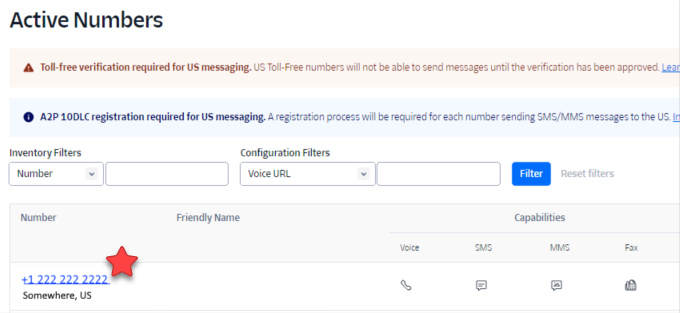
5. Click on the ‘Configure’ tab if you are not already viewing this page.
6. From the Configure (tab), scroll down to the section called ‘Message Configuration’ and ensure the following is setup (see screenshot below – your exact screen layout may vary slightly):
- A message comes in = Webhook
- URL for ‘A message comes in’ needs to start with ‘https’ NOT ‘http’
- https://ssismsuser:ssismsuser!@cleomessageapi.servantia.com/api/ReceiveText/TextResponse
- HTTP field states ‘HTTP POST’
- Primary handler fails = Webhook
- HTTP field states ‘HTTP POST’

7. Once all changes have been made, click the blue ‘Save configuration’ button at the bottom-left of the screen.
8. You should see inbound texts flow into CLEO as soon as a new message is sent to your Twilio number.
Was this article helpful?
That’s Great!
Thank you for your feedback
Sorry! We couldn't be helpful
Thank you for your feedback
Feedback sent
We appreciate your effort and will try to fix the article